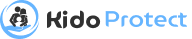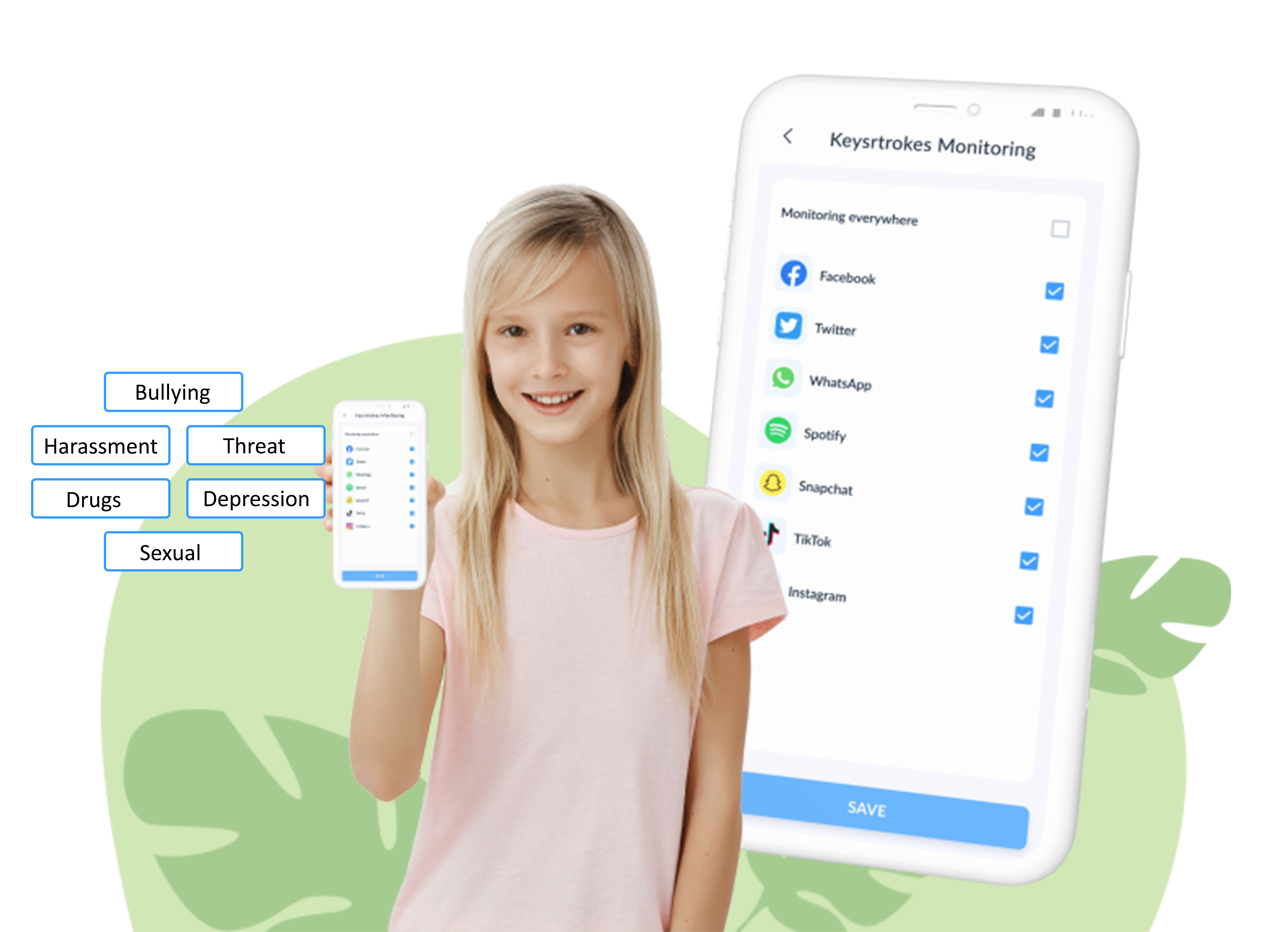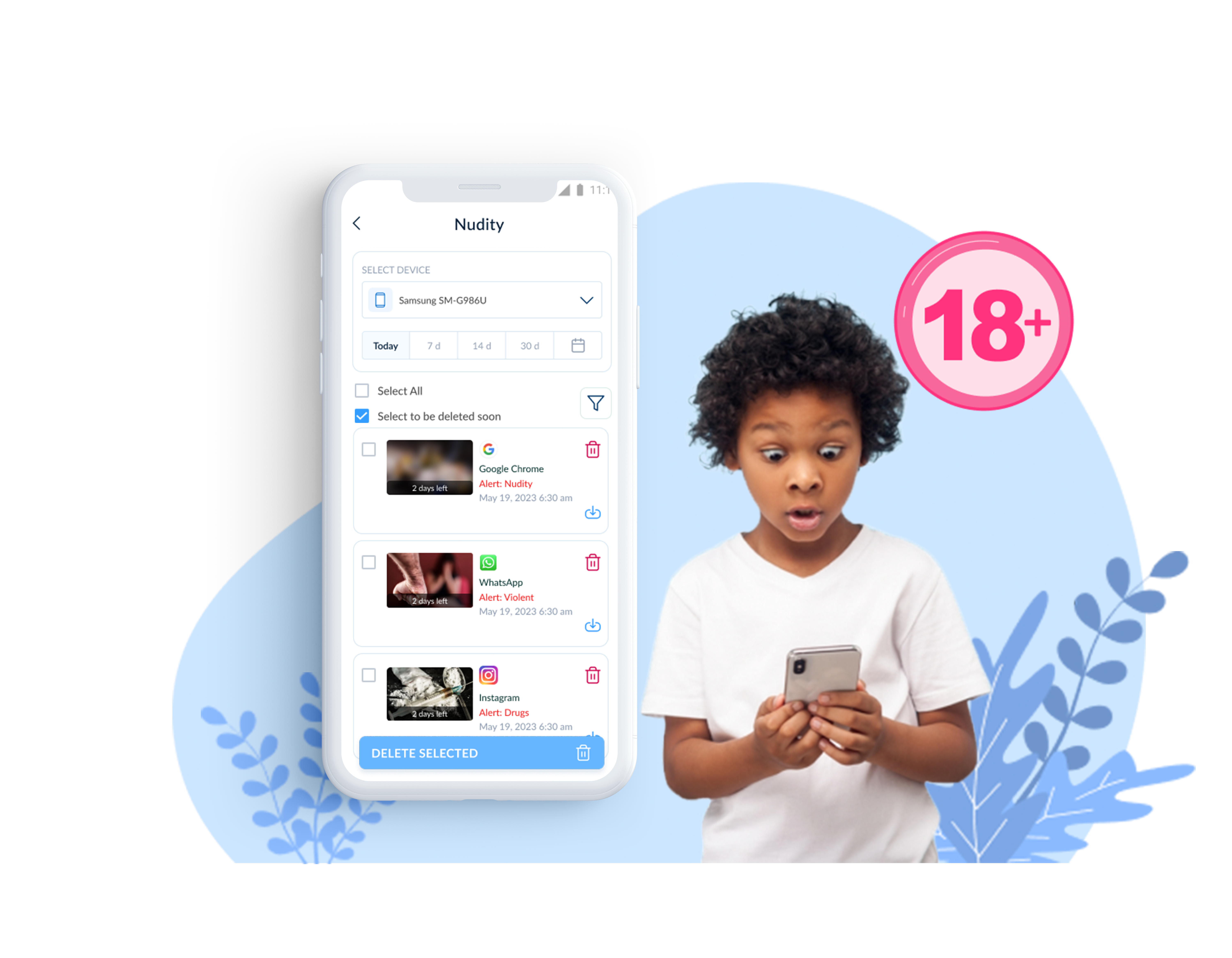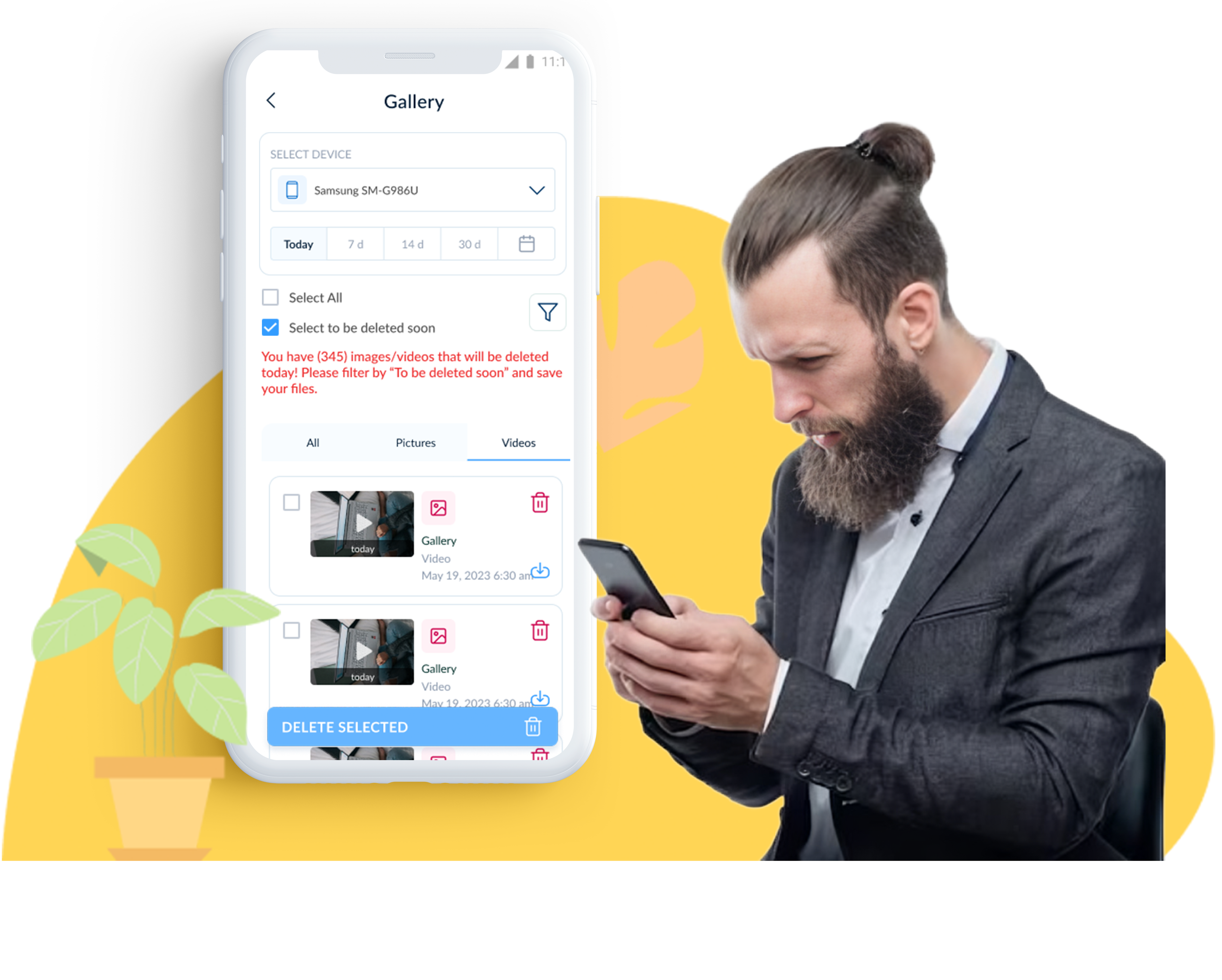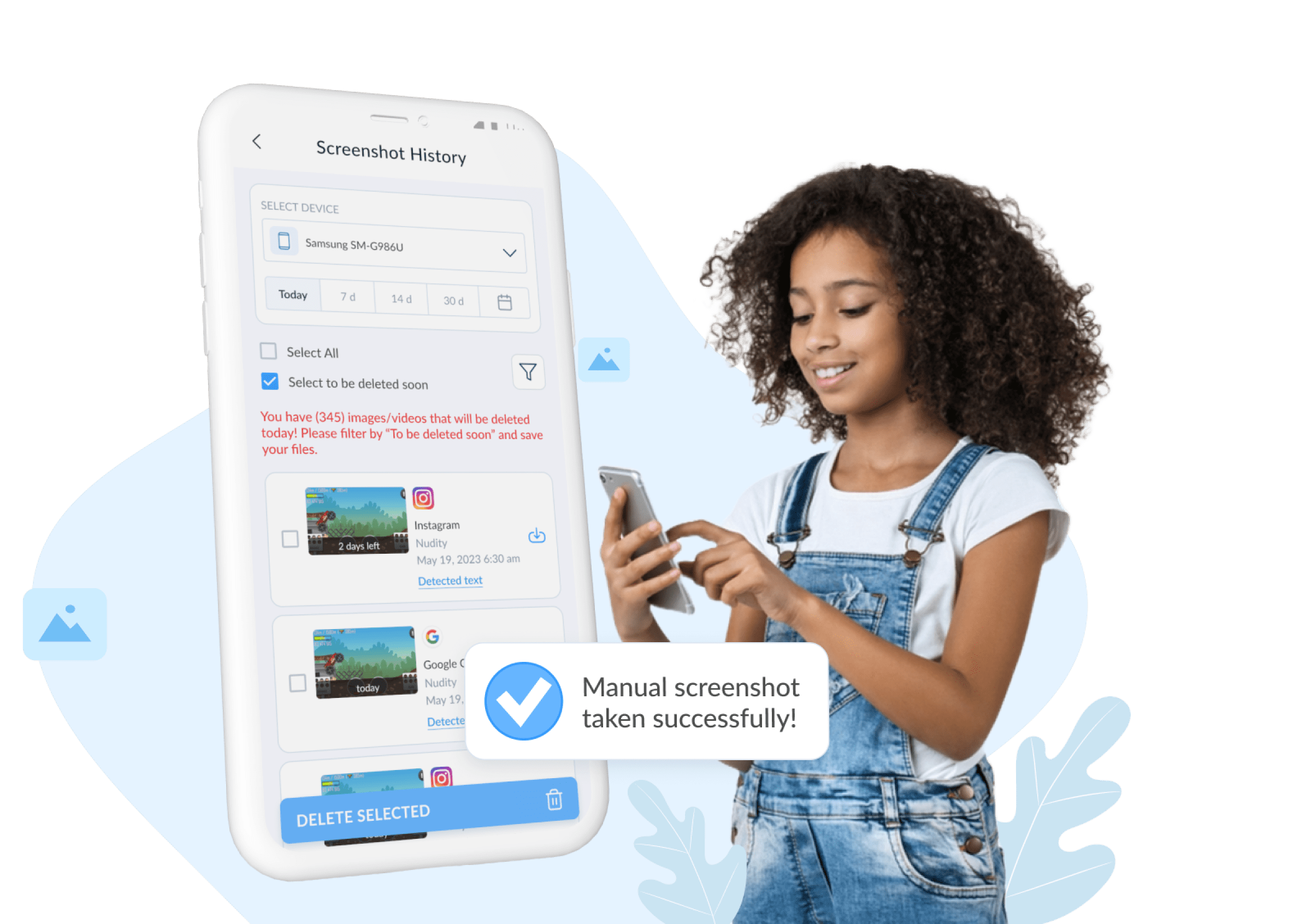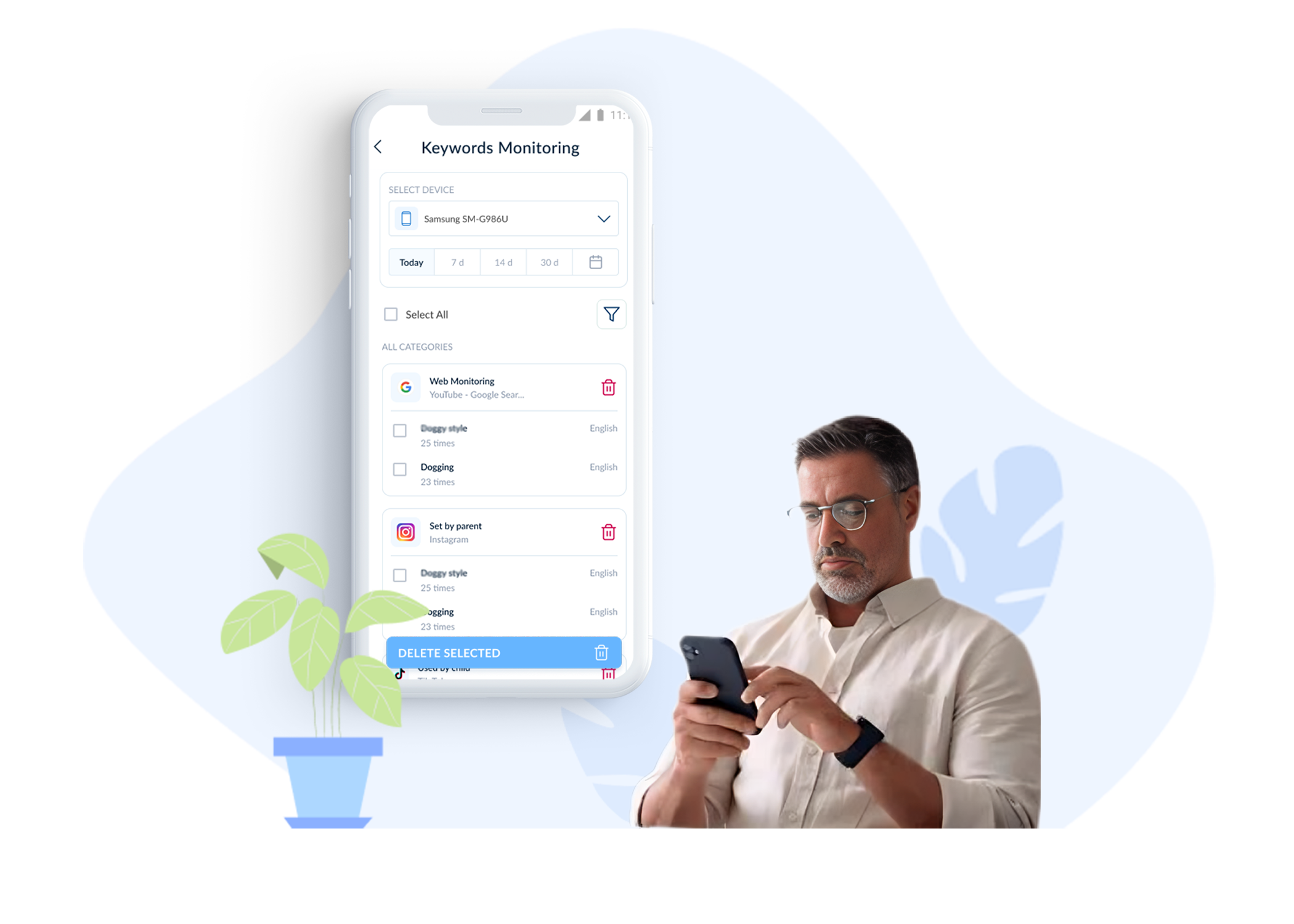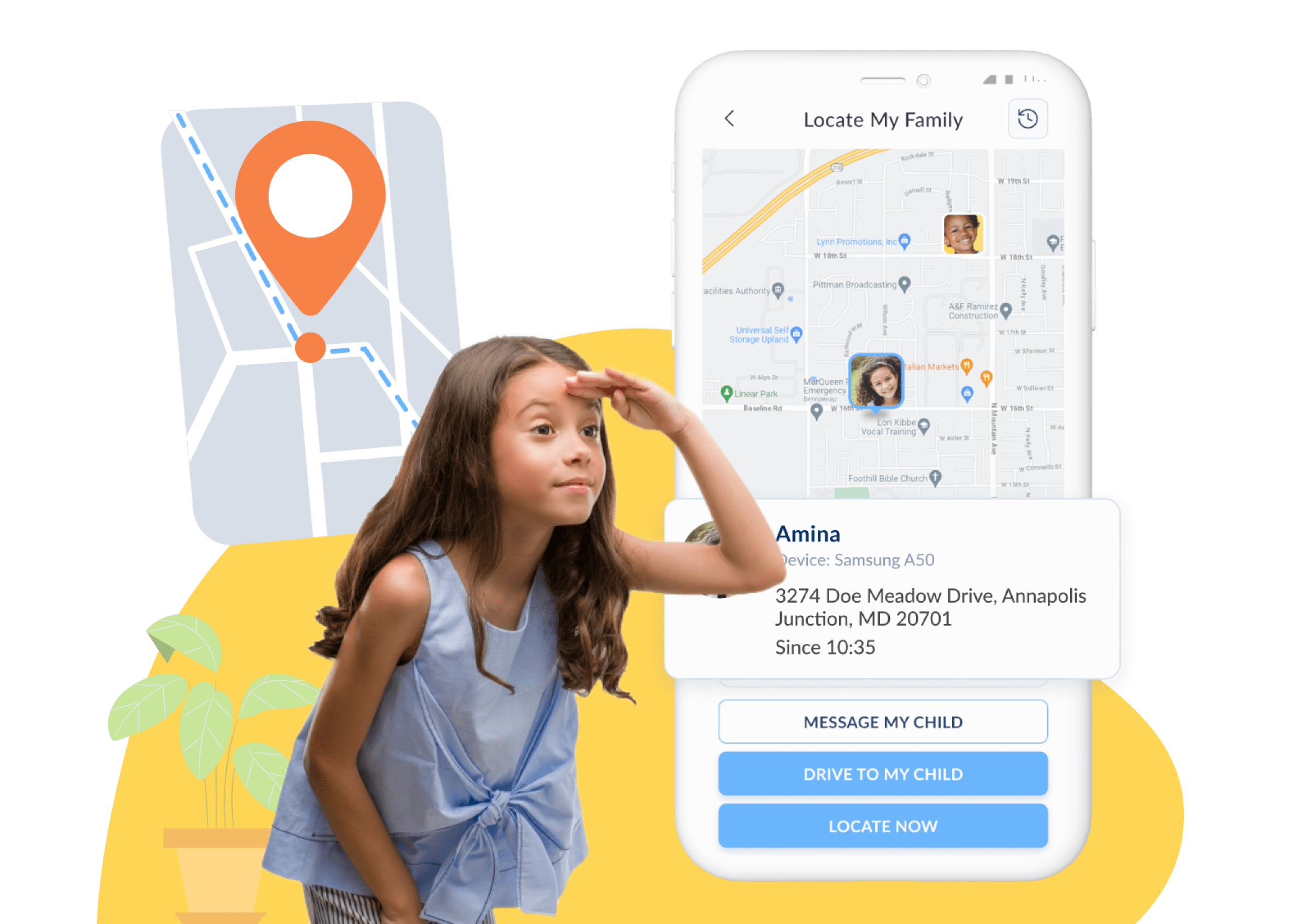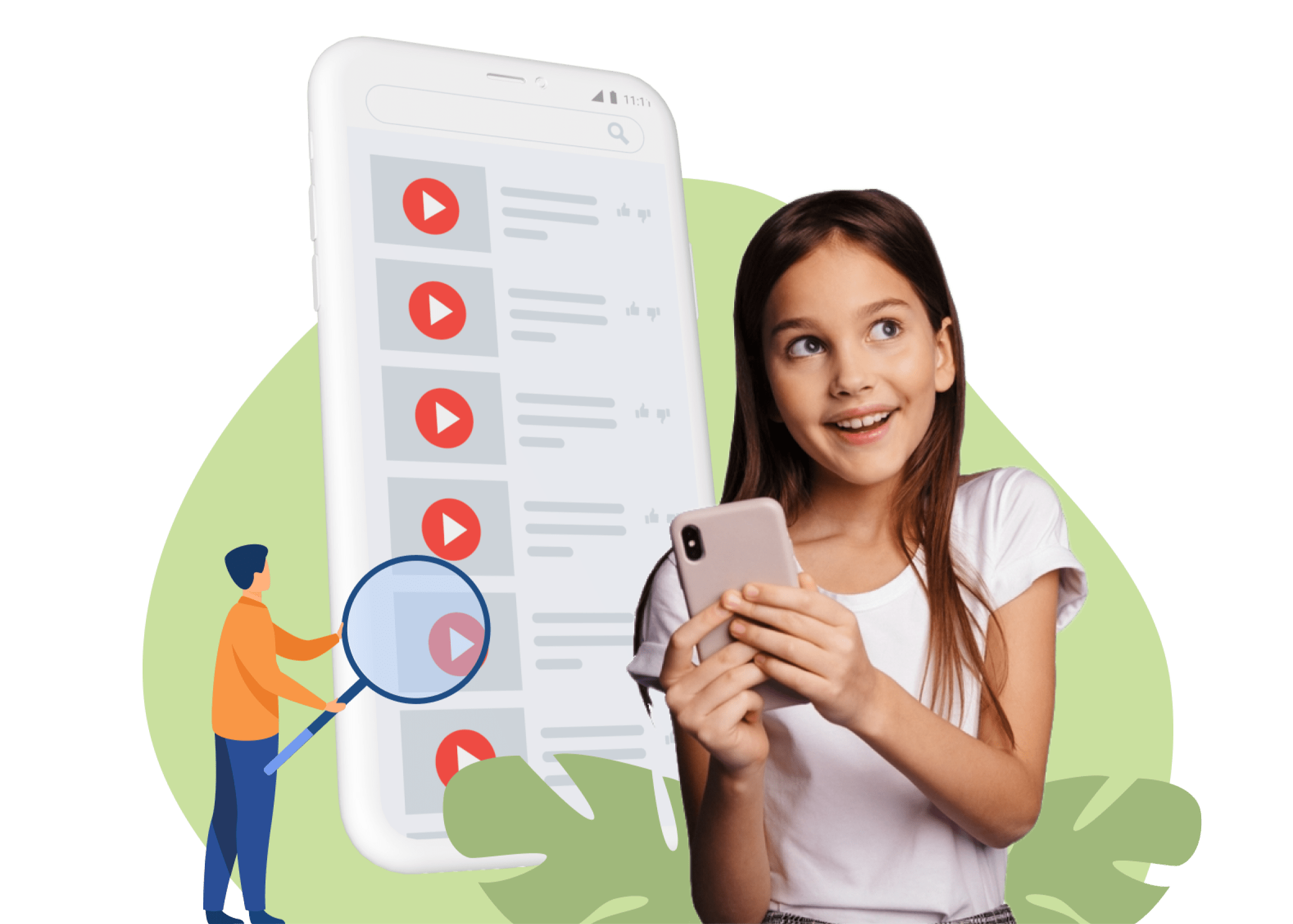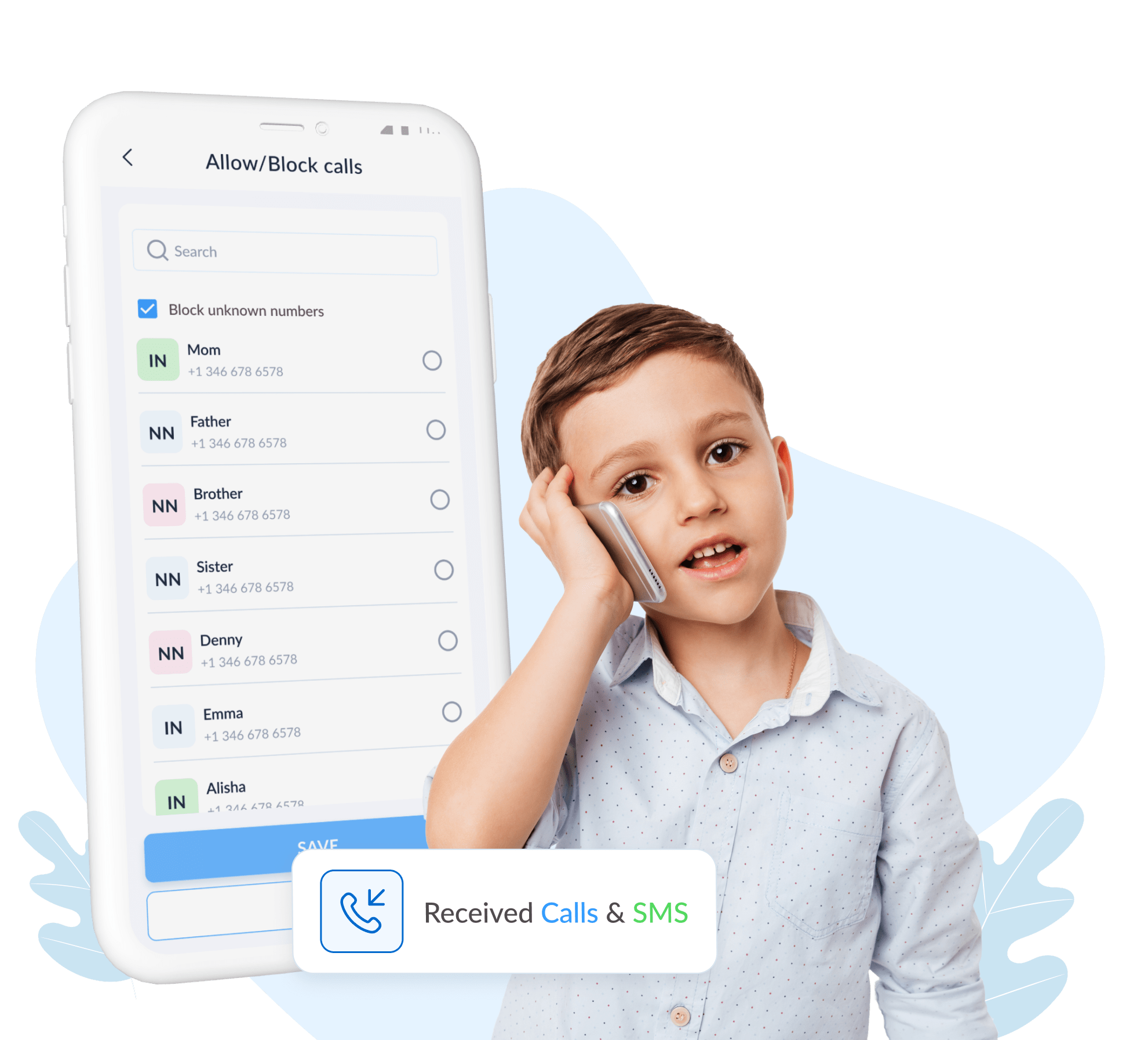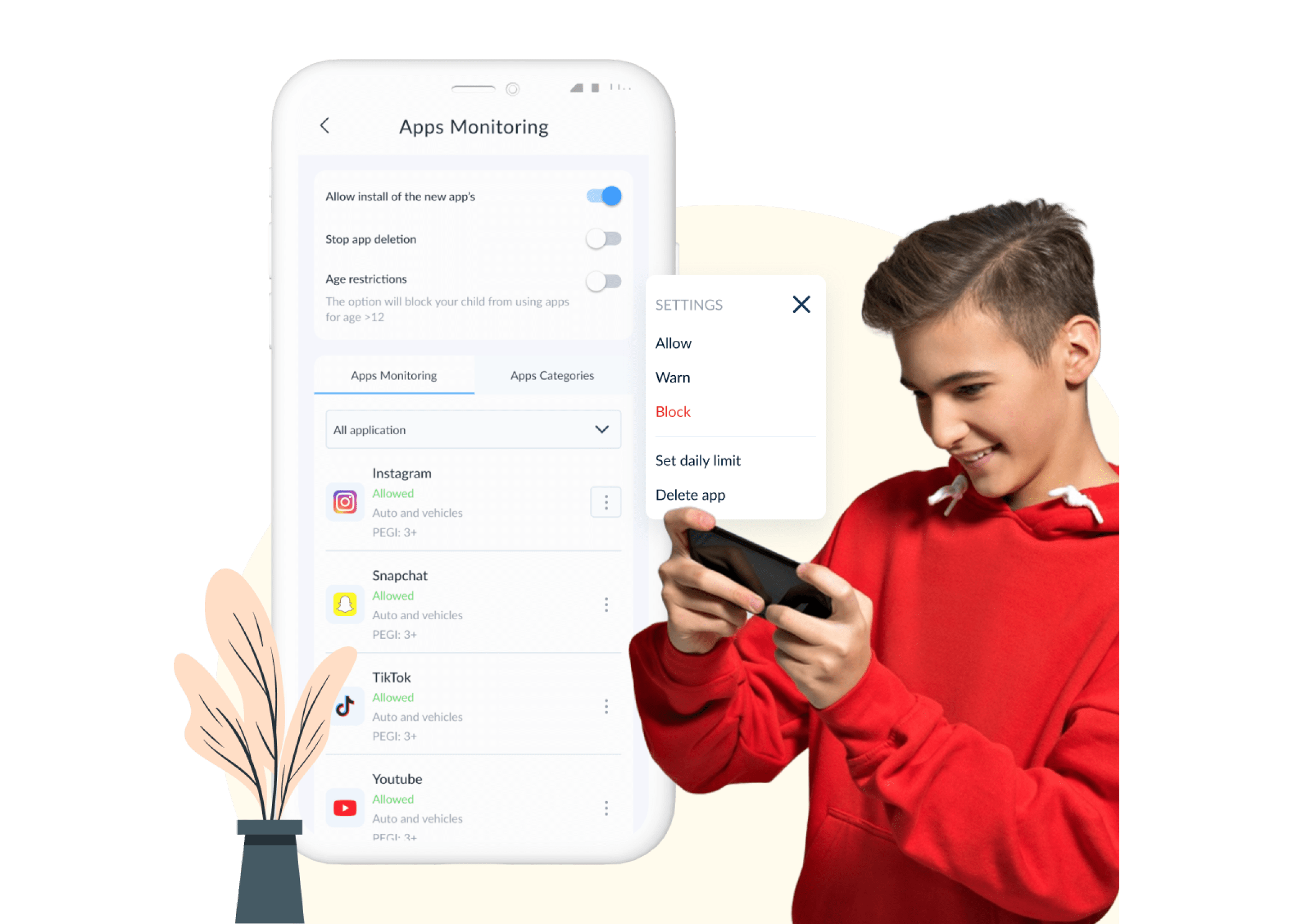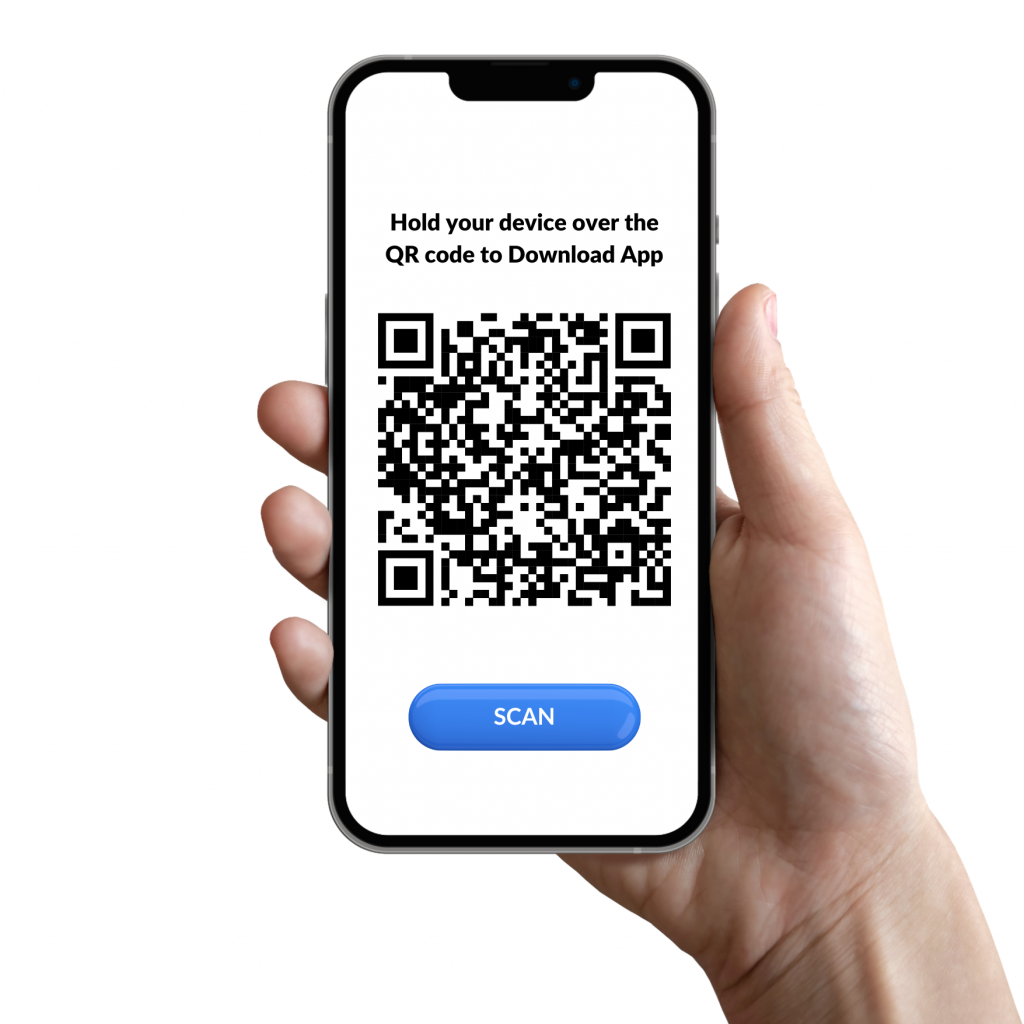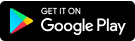1.235 people have said how good Kido Protect
AI-Powered Parental Control App for kids safety
Kido Protect is the smart, AI-driven parental control tool you need. We take complete charge of your child’s online safety using advanced AI technology to detect threats in real time. All your parental concerns are covered under one intelligent system. Whatever your child’s age and needs, Kido Protect’s AI tools help minimize online risks and ensure a safer digital experience.
We take complete charge of your child’s online safety. All your parental concerns are under one umbrella.
Get Expert Assistance with Your Setup
Our expert technical team provides free assistance with registration, and child device pairing, ensuring a smooth and efficient setup process.
For Your Children's Online Safety
Parental Control App Features
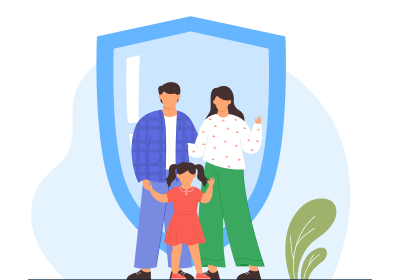
Maintain Your Child's
Online Security
Guarantee a balanced and hazard-free online experience for your child
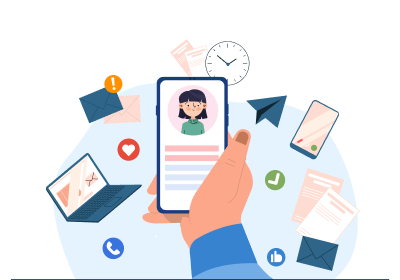
Personalized Monitoring
for Your Peace of Mind
Implement website filters, establish time restrictions, block certain applications, receive alerts, and more..
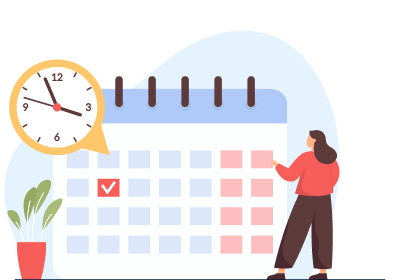
Cultivate Constructive Technological Practices
Assist your child in establishing a beneficial relationship with digital technologies
All tools for safeguarding your kids online
All what parents need to be assured about their children safety and online wellbeing.
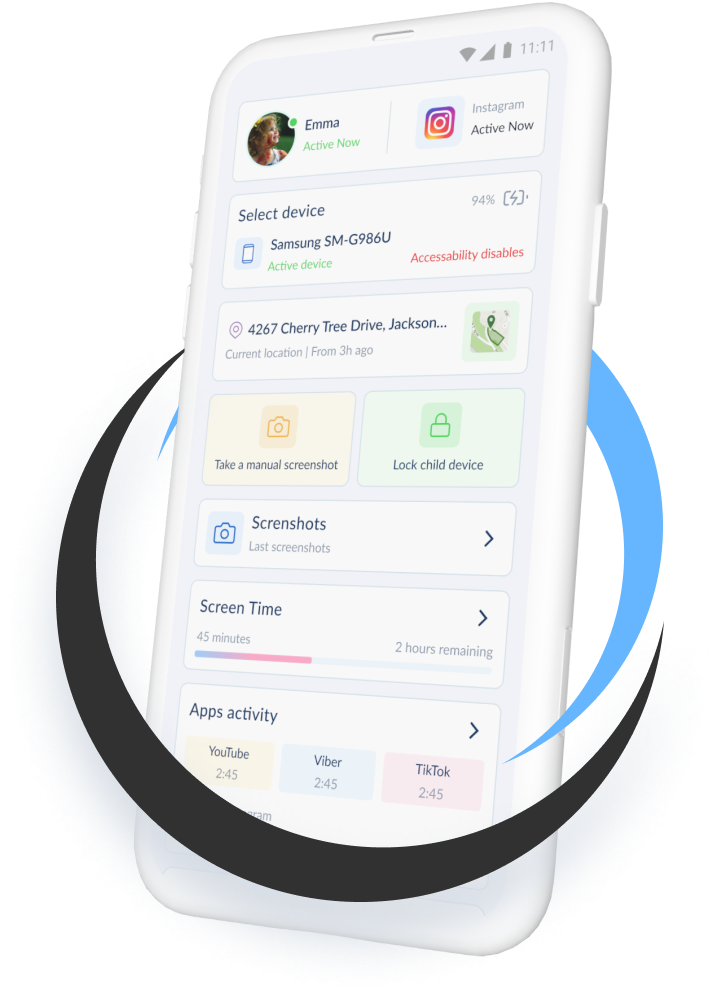
Kido Protect Phone
Introducing the most customizable kid’s phone, equipped with Kido Protect’s powerful safety features. With built-in tools like location tracking, social media supervision, and content filtering, your child’s protection is ready right out of the box—no setup needed.
Designed for convenience, this phone provides a hassle-free solution for parents seeking reliable digital safety. With user-friendly features, you can enjoy peace of mind knowing your child is secure from day one.
Pre-installed Monitoring Tools
No Additional Setup Required
Including One Year Subscription To Kido Protect

Desktop and Mobile App
Now you can create a safe online environment for your child by supervising the apps and games accessible to them
Easy and Intuitive interface
Safety for your kids online
Personalised monitoring
Kido protect in numbers
trusted by
parents
Features
1
+
Families protected
114
k +
Top-rated app
4.7
★
Find parents who have shared their experiences with Kido Protect.
My son was always playing violent games, and I couldn’t stop him, now he can’t install any games or apps without my consent, now I can review the games before letting him play them. Since then, he is less violent than usual. Very nice feature

George
Father of 1
Thank you Kido Protect for this app. I was always doing the role of the enforcer in our home (my husband does nothing). Now I let my kids be involved in choosing the daily screen time, and when they reach their limits, I don’t get any pleading, no begging, no crying, and I don’t get to remind or yell at any of them.

Megan
Mother of 3
I never buy apps, but this one is worth it, cheap, and effective. It makes it easy to monitor and control my daughter's phone and tablet.

Luke
Father of 2
My teenage son is always on his phone, and it was always a hustle making him do anything, now with the screentime feature, he knows for how much time and when he can use his phone. The tasks option is also a plus

Amanda
Single mother of a teenager
Kido protect gave me peace of mind, I was always concerned about my kids’ safety both on the net or outdoors, now I know exactly where my kids are at and what are doing with their devices

Susie
A mom of 4
An exclusive opportunity to integrate an additional feature for you and your child.
Seize this unparalleled opportunity to enrich both you and your child's online experience with our new features!
If you select the yearly membership, you will get a dedicated customer support agent to help installing and pairing your child device and set all rules with you on a conf call. You will also have a quick introduction to the app and you will be able to use easily.
Gold 1 Month
Full Features
$
6
.
99
/Month.
-
Monitor all child activities
-
Location, Geofencing And More
-
Set Time Limits For Apps And Device
-
Monitor Social Media Apps
-
Images Smart Analyze And Threat Detection
-
Track Calls & SMS
-
Smart Online And Social Media Threat Detection
-
Keystrokes Monitoring
-
Filter Web Content And Apps
MOST POPULAR
Gold 1 Year
Dedicated Customer Support
$
49
as low as 4.16$ per Month
99
/Year as low as 4.16$ per Month
-
Monitor all child activities
-
Location, Geofencing And More
-
Set Time Limits For Apps And Device
-
Monitor Social Media Apps
-
Images Smart Analyze And Threat Detection
-
Track Calls & SMS
-
Smart Online And Social Media Threat Detection
-
Keystrokes Monitoring
-
Filter Web Content And Apps
30% OFF
Free
Limited Features
$
0
.
.
-
Screen Time Supervision
-
Apps & Games Supervision
-
Filter Web Content & Apps
-
Social Media Supvervision
-
Gallery Supervision
-
Location, Geofencing & More
-
Set Time Limits & Apps And Device
-
Keystroke Monitoring
-
AI Image Scan & Threat Detection
-
Track Calls & SMS
-
AI Social Media Threat Detection
Gold 1 Month
Full Features
$
6
/Month
.
.
-
Screen Time Supervision
-
Apps & Games Supervision
-
Filter Web Content & Apps
-
Social Media Supvervision
-
Gallery Supervision
-
Location, Geofencing & More
-
Set Time Limits & Apps And Device
-
Keystroke Monitoring
-
AI Image Scan & Threat Detection
-
Track Calls & SMS
-
AI Social Media Threat Detection
MOST POPULAR
Gold 1 Year
Dedicated Customer Support
$
49
as low as 4.16$ per Month
99
/Year as low as 4.16$ per Month
-
Screen Time Supervision
-
Apps & Games Supervision
-
Filter Web Content & Apps
-
Social Media Supvervision
-
Gallery Supervision
-
Location, Geofencing & More
-
Set Time Limits & Apps And Device
-
Keystroke Monitoring
-
AI Image Scan & Threat Detection
-
Track Calls & SMS
-
AI Social Media Threat Detection
30% OFF
Frequently Asked Questions
What is the primary purpose of our app?
Our app is designed to empower parents in monitoring and controlling their child’s digital activities to ensure a safe, balanced, and constructive online experience.
How can our app help keep children safe online?
The app allows parents to filter content, block potentially harmful websites or apps, set screen time limits, and monitor their child’s online behavior, ensuring their safety and well-being.
What distinguishes our app from other parental control apps?
Our app is not just about control but also about education. We believe in teaching children the value of digital etiquette and healthy screen time habits. Plus, our unique features are user-friendly and customizable to fit each family’s needs.
How can parents use our app to set time restrictions on their child's device?
Parents can easily specify the duration and the time of day when their child can use their device, allowing for a balanced distribution of screen time, study time, and physical activities.
How does the app help in building positive digital habits for children?
Our app provides features like educational content suggestions, reminders for breaks, and rewards for good digital behavior, all aimed at promoting responsible and constructive use of technology.
Can the app provide reports on a child's online activity?
Yes, our app offers comprehensive reports that give parents insights into their child’s digital activities. This includes data on most used apps, websites visited, time spent online, and more, allowing parents to make informed decisions about their child’s online usage.